
Follow this simple guide to connect to your dedicated Palworld server and jump into the game with friends!
Step 1: Log In & Find Your Server Info
Log in to your Sandbox Hosting Game Panel, and navigate to your Palworld server.
Copy your Connection Info (IP and Port), for example: 127.0.0.1:8211
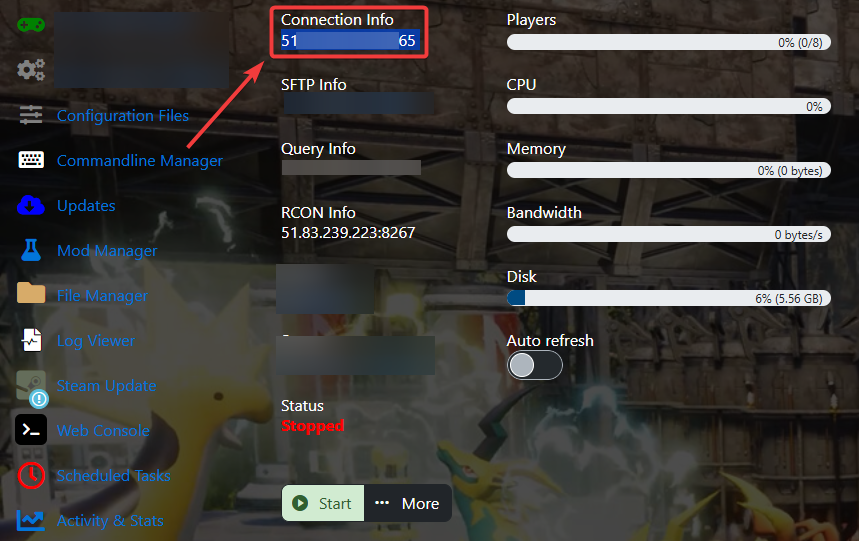
Step 2: Update Your Server (Recommended)
Before connecting, make sure your server is up to date.
Run the Server Updater or Steam Update from your Game panel.
This ensures compatibility with the latest game version.

Click the Start button in the panel to launch your Palworld server.
Step 3: Open Palworld & Join Multiplayer
Launch Palworld.
From the main menu, click Join Multiplayer Game.
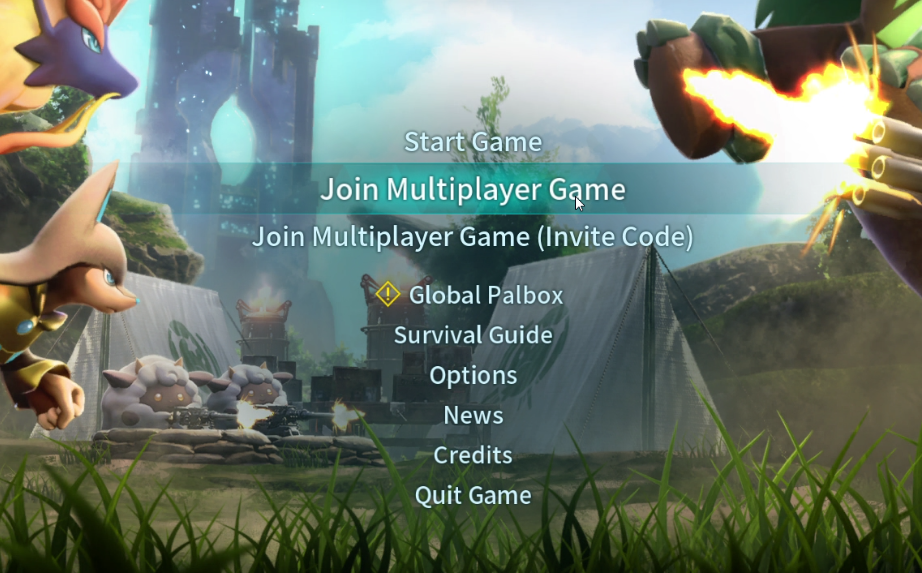
Step 4: Enter Server IP & Connect
Paste your IP and Port into the field.
Click Connect to join your server.
If you’ve set a server password:
Check the "Enter Password" box on the left.
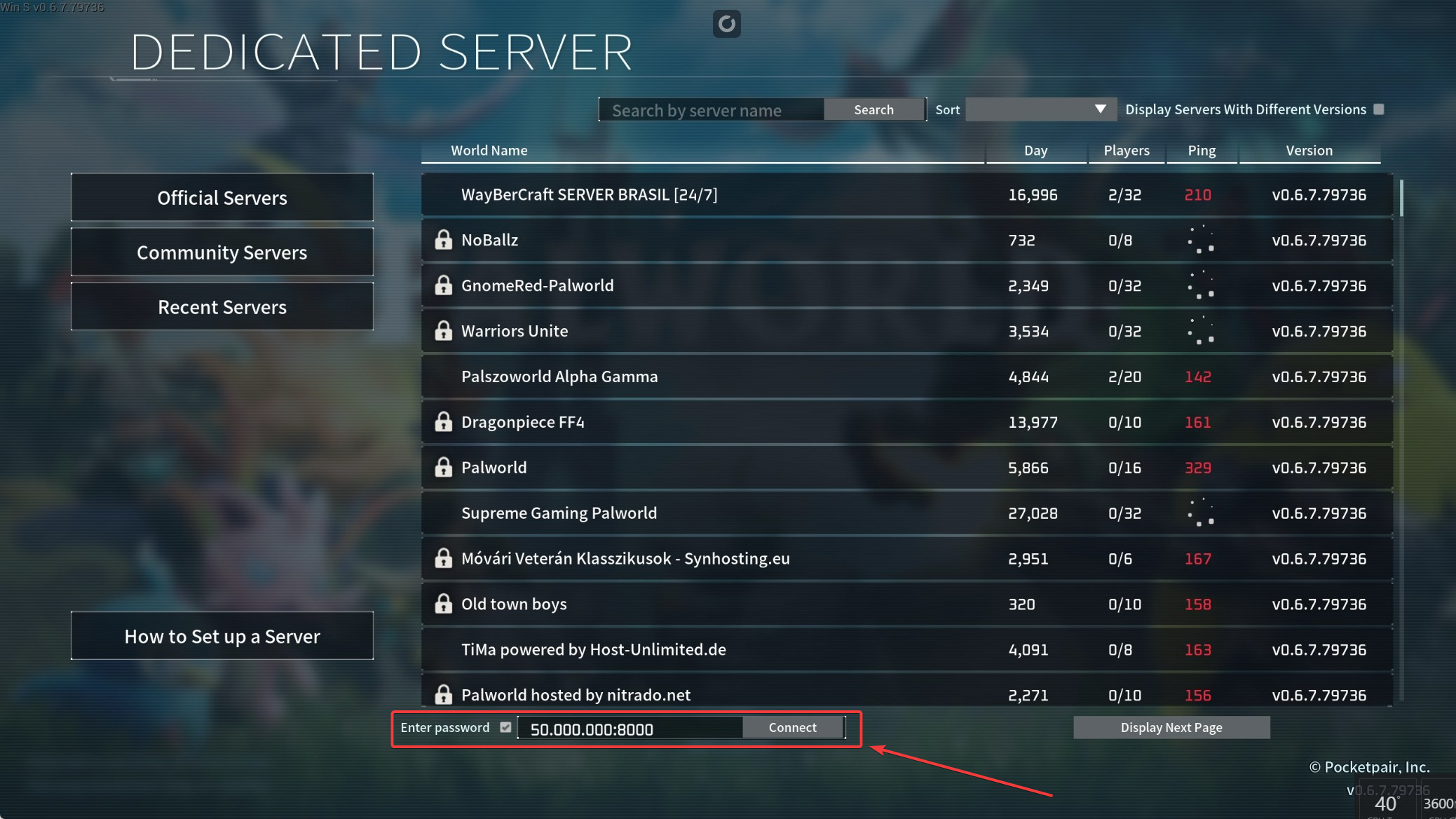
Need Help?
If you're having issues connecting:
Double-check IP & Port (no extra spaces or typos).
Make sure your server is running and fully updated.
Use the same game version as the server.

