
Want to set a password on your Palworld server? Here’s a quick and easy guide to help you do it using the Sandbox Hosting Game Panel.
METHOD 1: Set Password via Commandline Manager (Recommended)
Stop Your Server
Log in to the Sandbox Game Panel
Navigate to your Palworld server
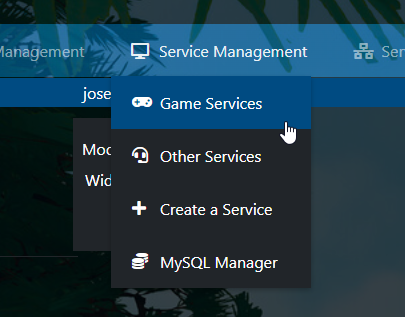
Click “Stop” if your server is running.
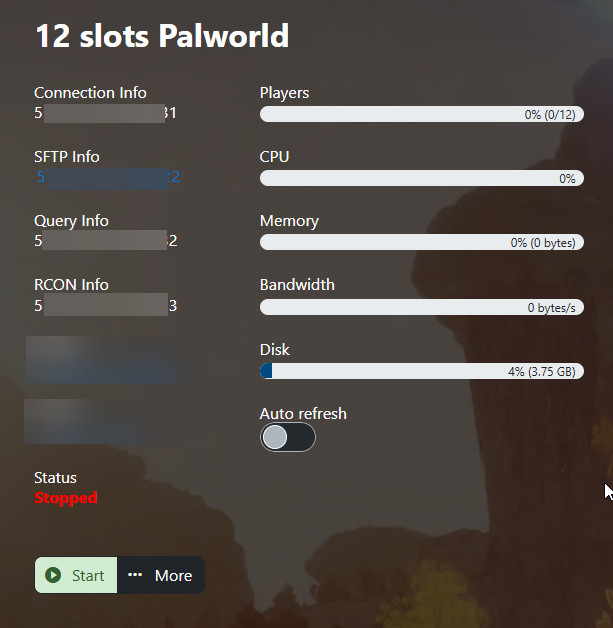
Open Commandline Manager
On the left-hand menu, click “Commandline Manager.”
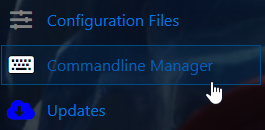
Modify the Active Commandline
Click “Modify” on the right-hand side
Locate the “Server Password” field
Enter the password you want to set
Press “Apply” to save changes.
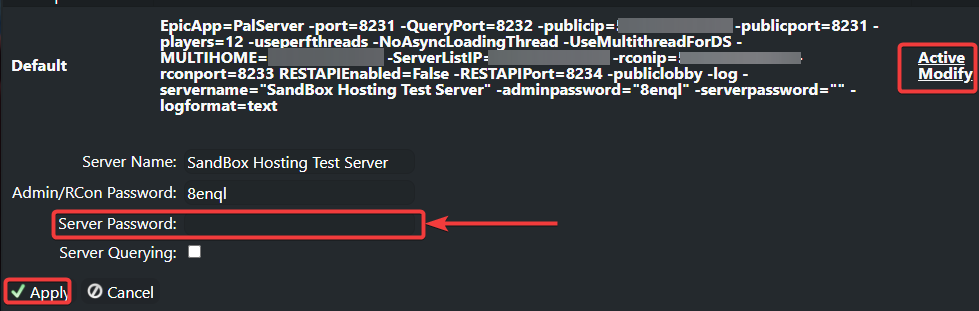
Go back to the Game Panel
Click “Start” to launch your server with the password set.
METHOD 2: Set Password via Configuration File
Open Configuration Files
Click on “Configuration Files” from the left-hand menu.
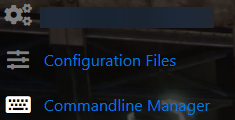
Open the “Config Editor”
Find the server password setting
Enter your desired password
Click “Save & Exit”
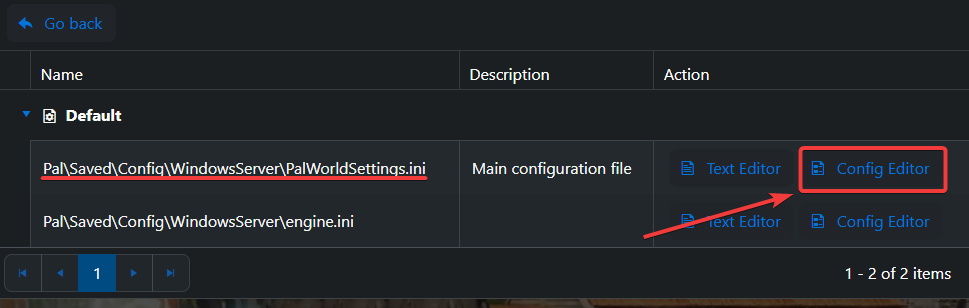
Click “Start” to apply your changes.
CONNECTING TO YOUR PASSWORD-PROTECTED SERVER
When connecting in-game:
Open Palworld
Click “Join Multiplayer Game”
Select “Community Servers”
Enter your server's IP and Port
Check the box that says “Password”
Enter your server password when prompted (if prompted*)
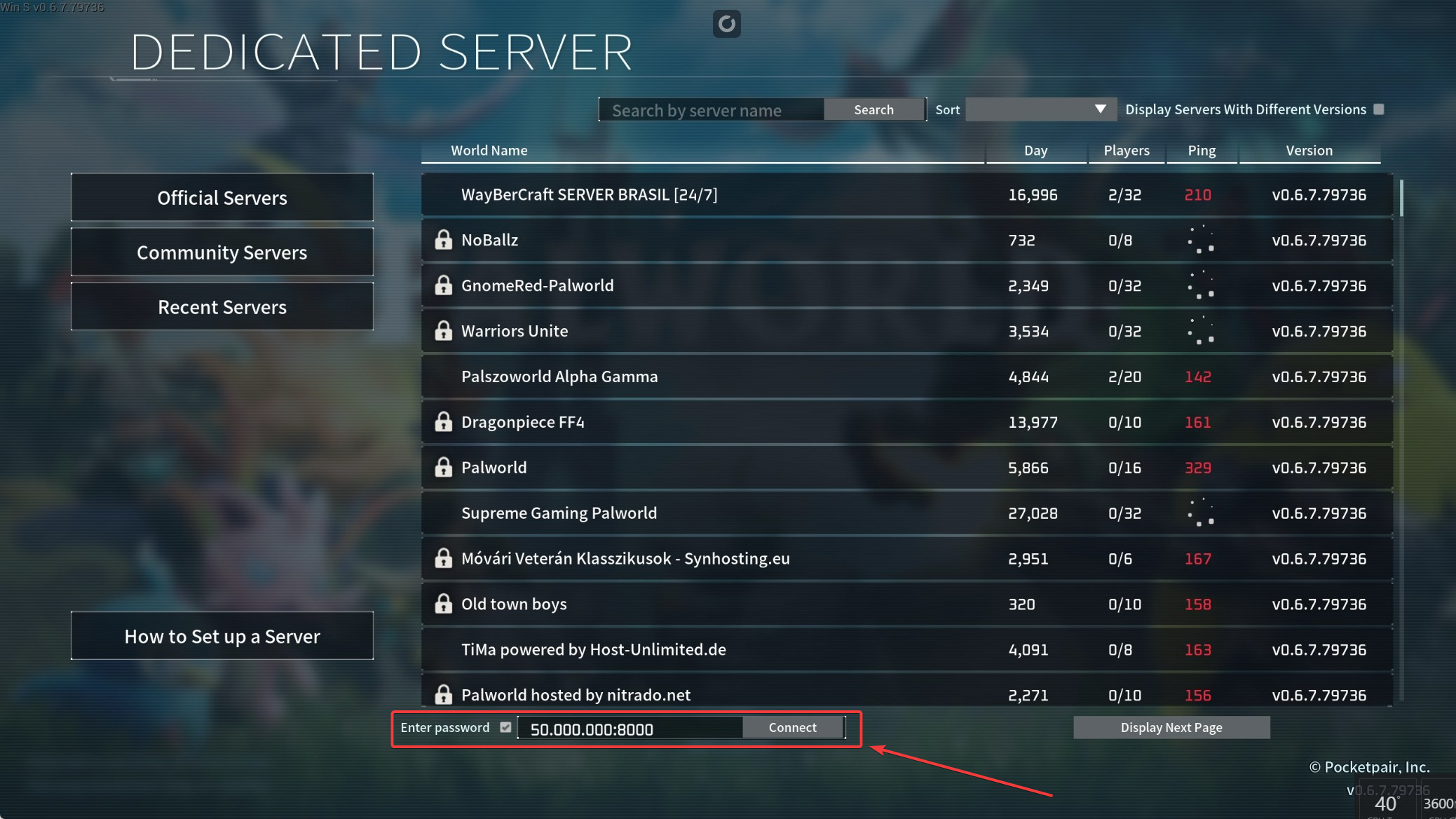
Frequently Asked Questions (FAQ)
My server does not appear in the Official Servers list?
Official servers are provided by the developers.
Your server will be listed under Community Servers.
My server is missing from the Community list?
Make sure your server is running.
The Palworld server list is case-sensitive — check your server name for typos.
Wait a few minutes — servers can take time to appear.
I entered my IP/Port but can’t connect?
Confirm that there are no extra spaces or characters in the IP/Port.
Make sure the server is running.
Check that both your game client and server are up-to-date.
Use the Steam Update or Server Updater from the Game Panel.
I set a password but can’t connect?
This is a known issue in Palworld. Currently, there is no password prompt when joining via IP in some cases.
Need Help?
Still having trouble?

