
Keeping your Palworld server up to date is essential for compatibility and performance.
This guide walks you through two update methods via your Sandbox Game Panel.
How to Update Your Palworld Server
There are two ways to update your server:
STEAM UPDATE METHOD
Use this method to apply Steam-based updates for your Palworld server files.
Log in to the Game Panel
Select your Palworld server in Game Services.
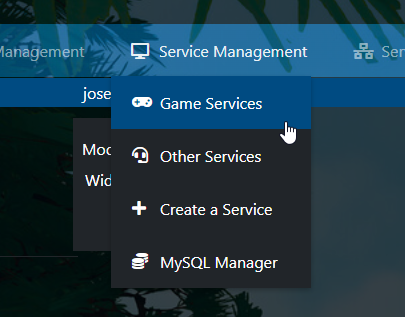
Click the “Stop” button if the server is running.
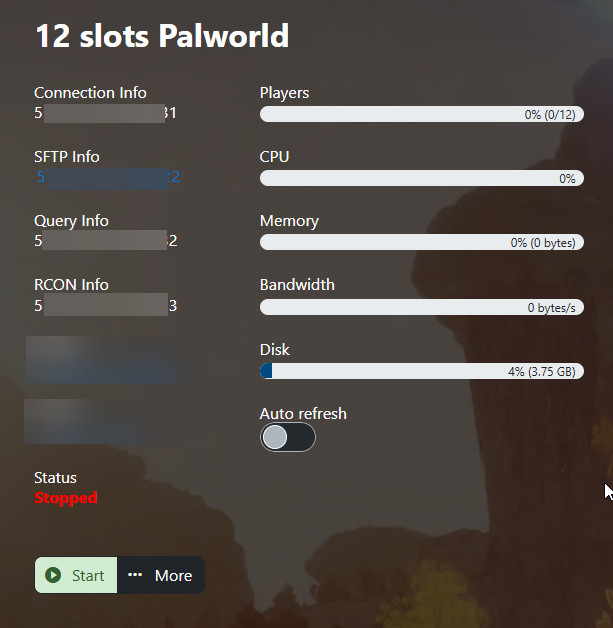
Start Steam Update
On the left-hand side, click “Steam Update.”

Confirm and Run
A pop-up will appear — press “OK” to begin the update.
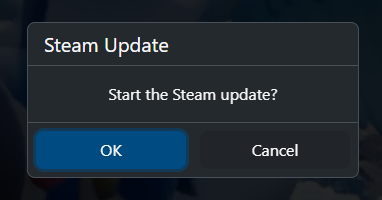
Monitor the Console
A web console will launch automatically.
Wait until you see a message confirming the Steam update is complete.

SERVER UPDATER METHOD
Open the Server Updater
Click on “Server Updater” in the left-side menu.
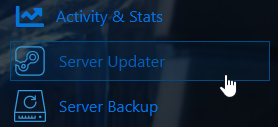
Execute the Update
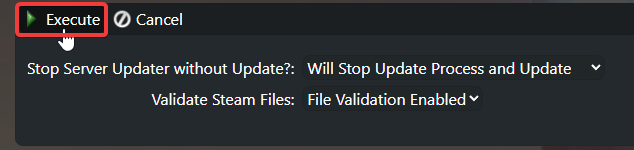
A web console will display the update progress.
Wait for a message that confirms the update has finished.

The server should automatically restart after the update.
If it doesn’t, return to the Game Panel and click “Start.”
Need More Help?
Still stuck or something not working?

