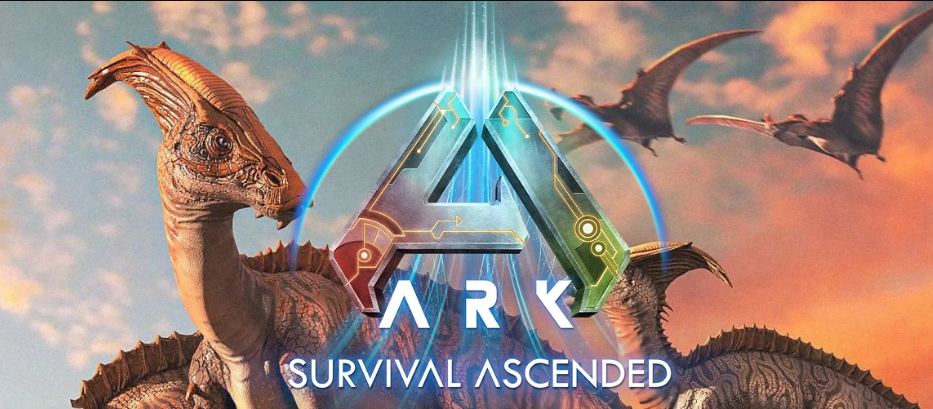
Want to jump into your ARK server quickly? Here’s a simple step-by-step to connect using your Sandbox Hosting control panel.
Open and log in to your SBoxHosting Control Panel.
1. Update Your Server
Once switched, run a Steam Update via your game panel to make sure all server files are current.
This keeps your server stable and compatible.
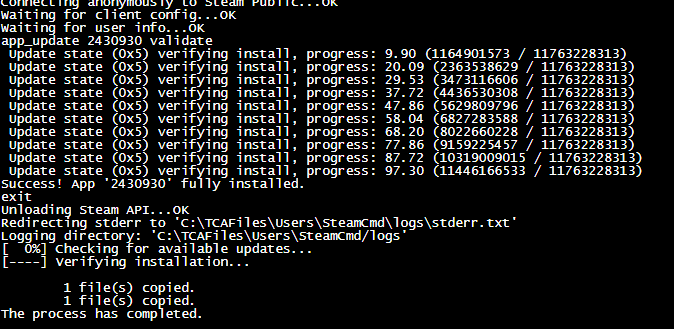
Step 3: Activate a Commandline
Go to the Commandline Manager in your control panel.
Select the desired command line (e.g., Default, Modded).
Click Apply to activate it.
Note: The active command line will be shown in bold once applied.
Step 4: Start Your Server
After activating the command line, start your server.
Check the Web Console in your panel to monitor server startup and logs
Step 5: Verify Server Is Online
Look for this message in the console:
“The server is now advertised in-game”
![]()
This confirms your server is live and visible to players.
Search the Name Server on the in-game server list. Make Sure that 'Show Player Server'
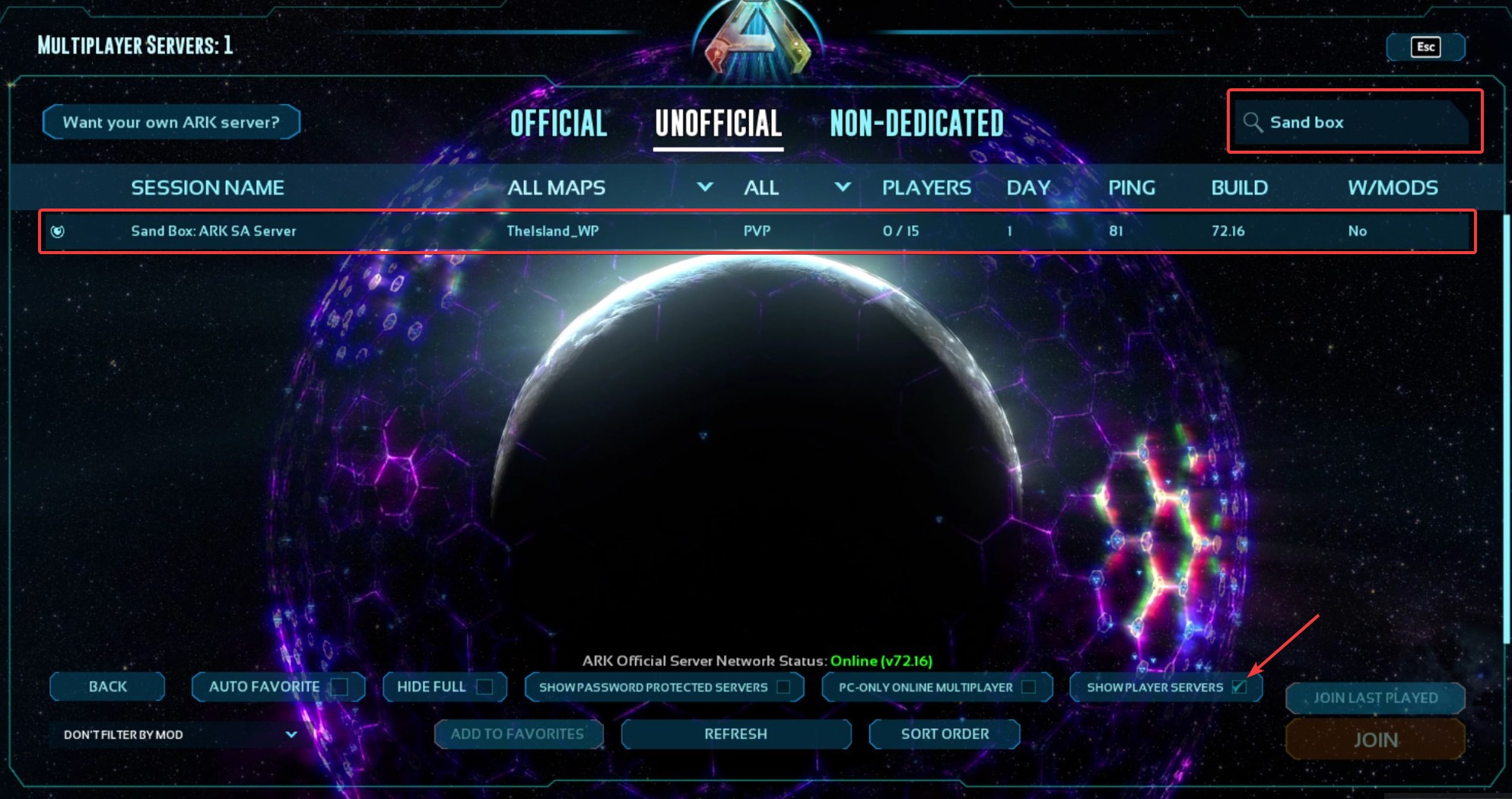
Need Help?
If these steps didn’t work or you encounter issues, Contact Support via Ticket

